Enhanced Proctoring with Candidate's Phone
Candidate pairs an auxiliary device (phone) with their computer as they attempt the test. So, you can see their hands, keyboard and screen throughout the test.
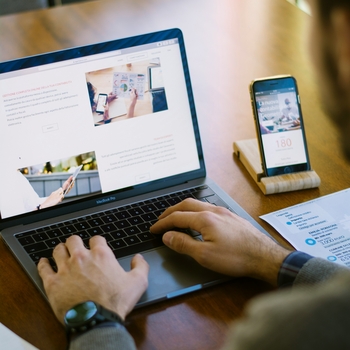
Loved by these companies, and so many more


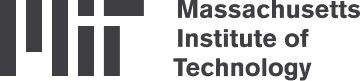
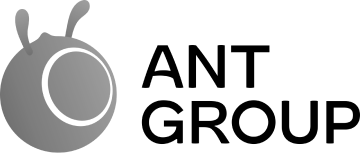

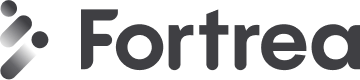


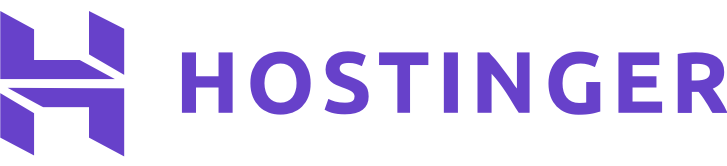
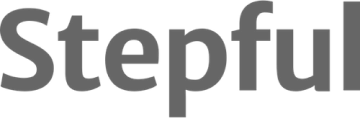

$1 per candidate
Superior Proctoring using Phones

Prevent phone usage
Phones are the easiest way to cheat. With aux device proctoring, the phone cannot be used for anything else.

Look at keyboard
We take photos of the candidate's keyboard every few seconds. So, you can check the candidate's hands were where they must've been!

Observe surroundings
Before the test starts, the candidate records a video of their desk and surroundings. So, you get a more holistic view of their environment.
How Auxiliary Device Proctoring Works
Step-by-step explanation of Auxiliary Device Proctoring
This video explains how you attempt a test on Equip that has auxiliary device proctoring enabled. You open the test on your primary device (laptop/computer). You will see a QR code on it. You scan the QR code on your phone, record your surroundings and then place the phone aimed at your keyboard and screen.
Ready to try Equip for Hiring?
Scalable
Test 10,000+ candidates simultaneously
Simple
Skill-specific assessments in seconds
ATS
Manage candidate pipeline. Shortlist, reject, etc.
Versatile
Aptitude, Coding, Psychometric, Communication
No credit card, No commitments
Frequently Asked Questions
- Candidate clicks on test link on their laptop or desktop
- They are shown a QR code they must scan on their phone
- Once they scan the code, the test on the laptop and phone are paired
- They must scan their surroundings on the phone and a video of that is uploaded for you to review later
- They must place the phone in such a way that the camera feed shows the keyboard
- We take a screenshot of this feed every few seconds
- The proctoring on the laptop continues as usual
- At the end of the test, you see the regular proctoring report from the laptop, and also the video and the keyboard screenshots gathered from the phone
Follow the instructions here.
No. If you've enabled aux device proctoring on any test, candidates will have to pair their phones to attempt the test. Else, the questions won't load.
On supported phone browsers, we ensure that the phone stays awake throughout the test. If this doesn't work and the phone gets locked, we inform the candidate on the primary test-taking device that their phone camera feed isn't active and they must fix it.
Start in minutes. First 10 candidates free!